如何配置MikroTik路由器用于3CX系统?

介绍
本文档介绍了与3CX一起使用的MikroTik RB951设备的配置,并且应与该系列的其他设备兼容。 尽管可以通过GUI(winbox.exe)或Web界面配置设置,但本指南通过SSH提供配置。 请注意,我们无法协助您配置防火墙。
步骤1:停用SIP ALG
登录防火墙。 在命令行中输入:
ip firewall service-port disable sip
步骤2:配置端口转发(NAT)
现在,您需要端口转发以下端口,以支持SBC,远程分机和VoIP提供商的配置。 所需的默认端口的完整列表可在此处找到。
在仍登录到防火墙的同时,输入以下命令:
- ip firewall nat add chain=dstnat action=dst-nat to-addresses=[3CX Server LAN IP] to-ports=[HTTPS Port] protocol=tcp dst-port=[HTTPS Port] comment=”3CX Presence and Provisioning HTTPS”
- ip firewall nat add chain=dstnat action=dst-nat to-addresses=[3CX Server LAN IP] to-ports=[SIP Port] protocol=udp dst-port=[SIP Port] comment=”3CX SIP UDP”
- ip firewall nat add chain=dstnat action=dst-nat to-addresses=[3CX Server LAN IP] to-ports=[SIP Port] protocol=tcp dst-port=[SIP Port] comment=”3CX SIP TCP”
- ip firewall nat add chain=dstnat action=dst-nat to-addresses=[3CX Server LAN IP] to-ports=[SIP Port + 1] protocol=tcp dst-port=[SIP Port + 1] comment=”3CX SIP TLS”
- ip firewall nat add chain=dstnat action=dst-nat to-addresses=[3CX Server LAN IP] to-ports=9000-10999 protocol=udp dst-port=9000-10999 comment=”3CX Media UDP”
- ip firewall nat add chain=dstnat action=dst-nat to-addresses=[3CX Server LAN IP] to-ports=[Tunnel Port] protocol=tcp dst-port=[Tunnel Port] comment=”3CX Tunnel TCP”
- ip firewall nat add chain=dstnat action=dst-nat to-addresses=[3CX Server LAN IP] to-ports=[Tunnel Port] protocol=udp dst-port=[Tunnel Port] comment=”3CX Tunnel UDP”
请注意,在上述命令中,必须使用正确的端口替换括号中的部分以进行设置。
步骤3:入站访问列表(仅限PAT配置)
如果您具有1对1 NAT,则可以跳过此步骤。 如果您具有PAT配置,则必须使用以下命令创建以下访问规则:
- ip firewall filter add chain=input action=accept connection-state=established
- ip firewall filter add chain=input action=accept connection-state=related
- ip firewall filter add chain=forward action=accept connection-state=established
- ip firewall filter add chain=forward action=accept connection-state=related
- ip firewall filter add chain=forward action=drop connection-state=invalid
- ip firewall filter add chain=input action=drop in-interface=[Interface Name]
- ip firewall nat add chain=srcnat action=masquerade out-interface=[Interface Name]
请注意,在第6步和第7步中,需要输入用于3CX的“in-interface”名称(具有公网IP地址的名称)。 可以使用以下命令列出所有接口名称:
/interface print
第4步:验证您的设置
- 登录到3CX管理控制台→仪表板→防火墙,然后运行3CX防火墙检查器。这将验证您的防火墙是否已正确配置为可与3CX一起使用。
- 使用以下命令检查防火墙配置:
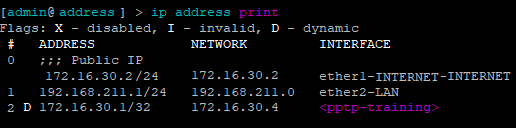
> ip address print
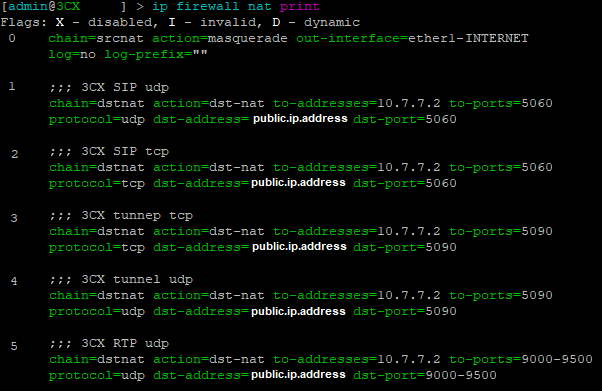
> ip firewall nat print
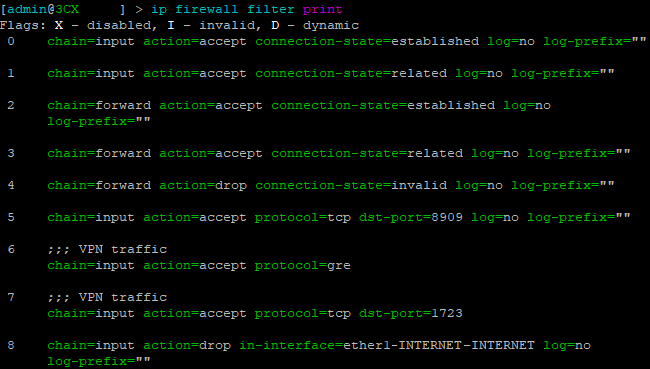
> ip firewall filter print
