Azure 在他们的语音服务器提供了免费的 F0 版本,其中文本转语音部分(TTS)每个月有50万字符的额度,对于公司创建 IVR 等录音来说是完全足够使用的了。
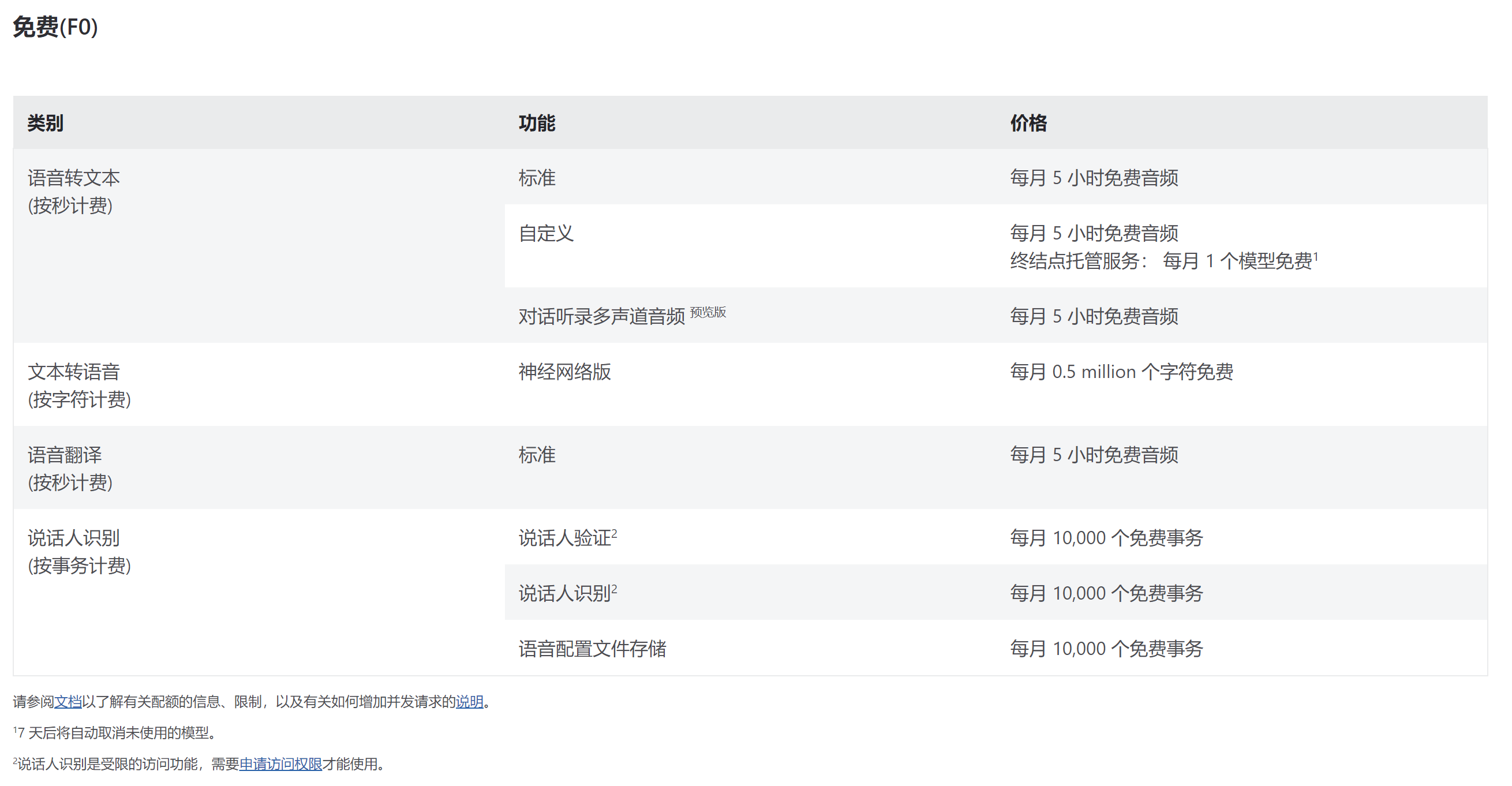
但是想使用这个版本需要绑定信用卡支付方式,如果不想绑定可以看我们的另外一篇文档:https://3x.58voip.com/ms-azure-tts-free-download/
在开始之前我们需要准备一个绑定了支付方式的 Azure 账户,如果没有的话请创建一个:Create Your Azure Free Account Today | Microsoft Azure
创建 Speech Service
我们打开 Azure Portal 并登录,点击创建资源
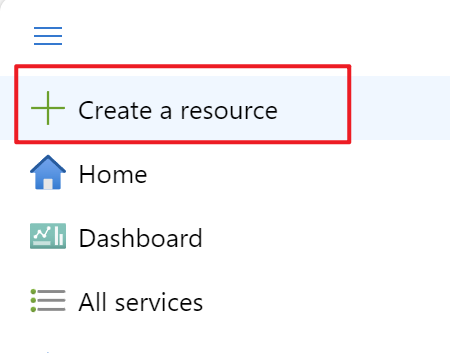
在搜索框中搜索 Speech,并创建。
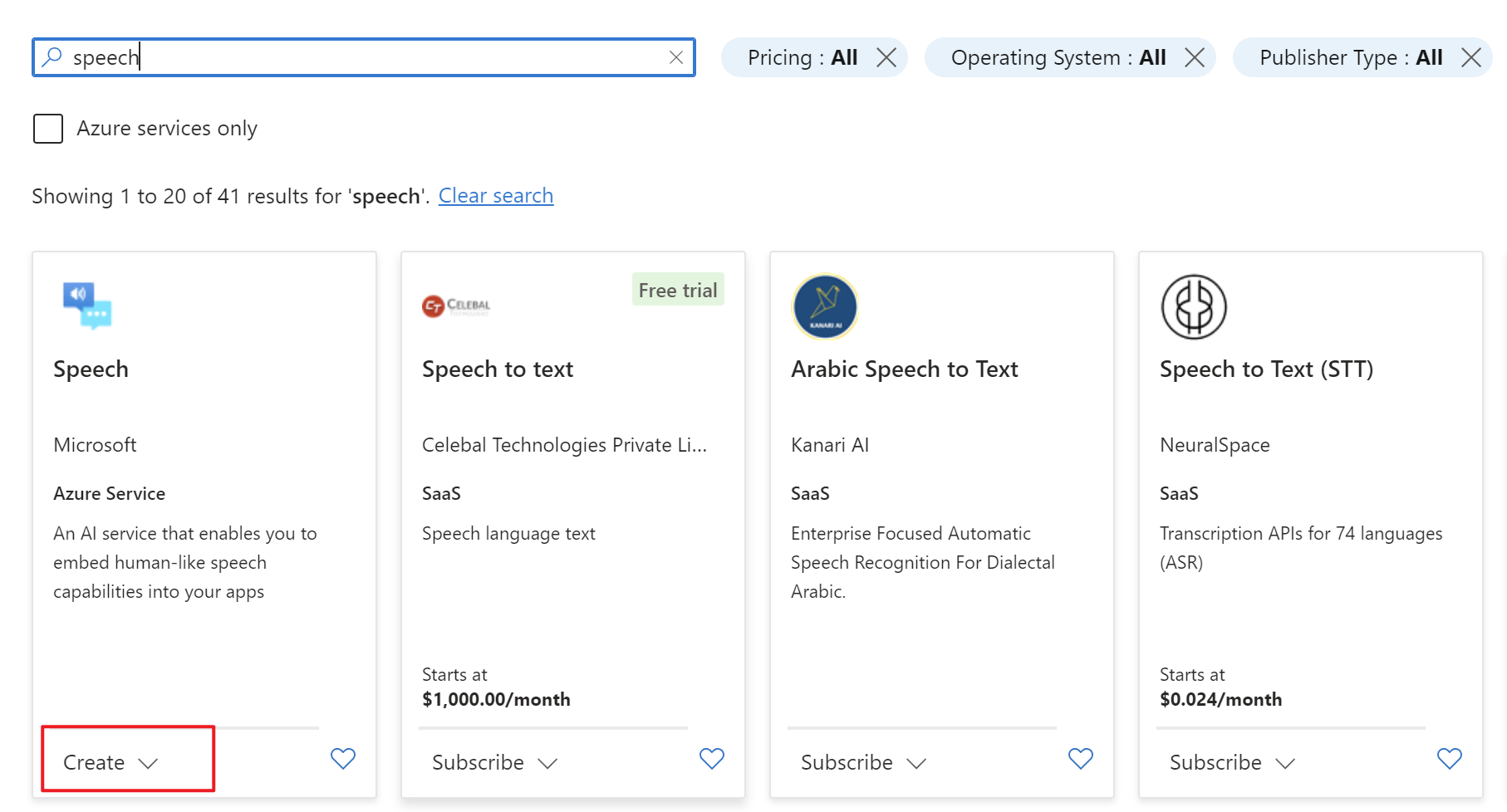
在创建页面输入下列几个参数:
- Subscription:选择我们绑定的支付方式
- Resource Group:创建一个新的资源组,我们这里起名 FreeeSpeechRG
- Region:选自己所在的区域
- Name:输入语音服务的名称,我们这里使用 FreeSpeech
- Pricing tier:选择 Free F0
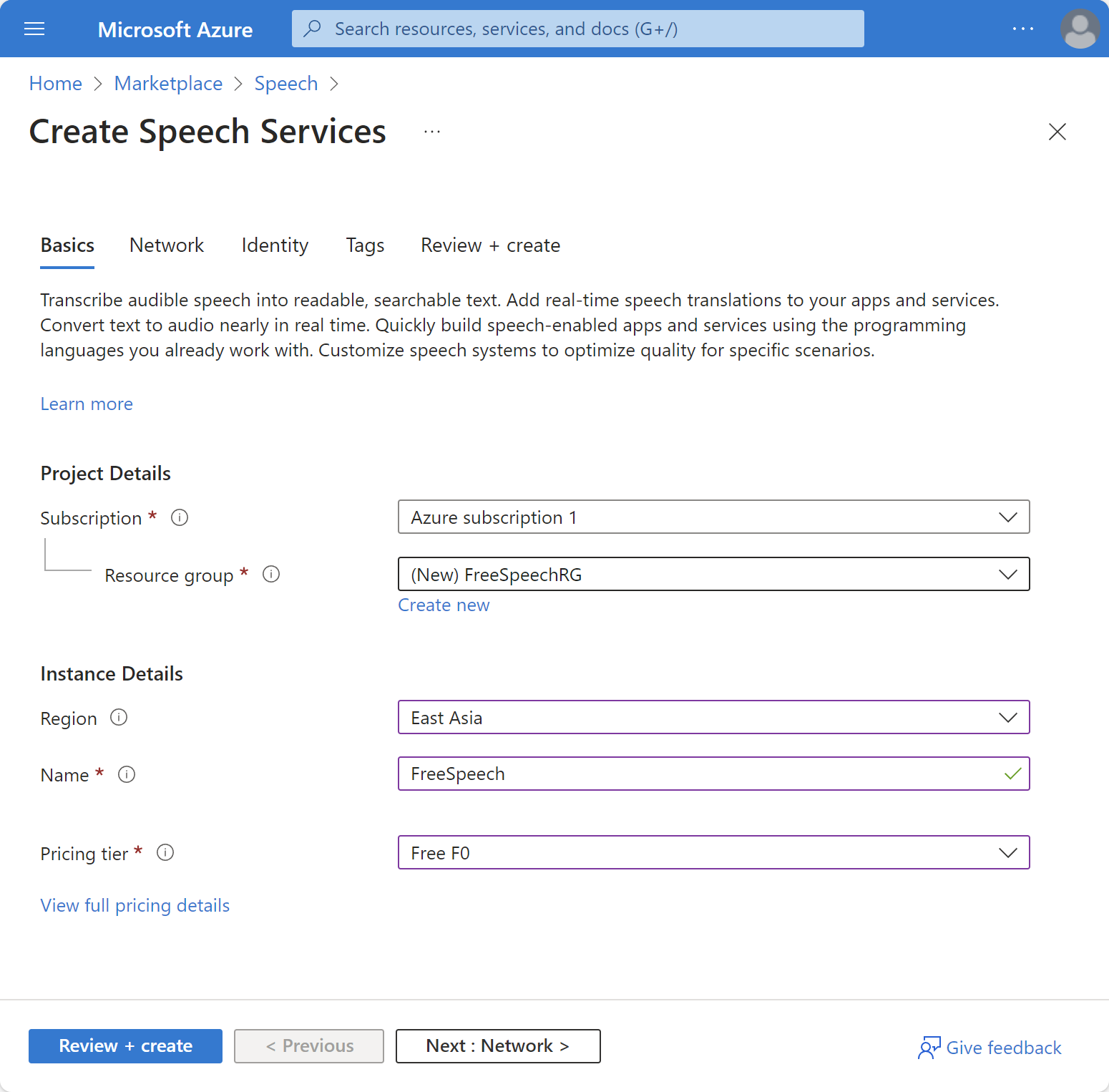
然后我们点击 Review+Create 后创建即可。
创建 TTS 音频文件
接下来我们打开 Speech Studio 的网站,你也可以从我们创建的 Speech Services 进入。
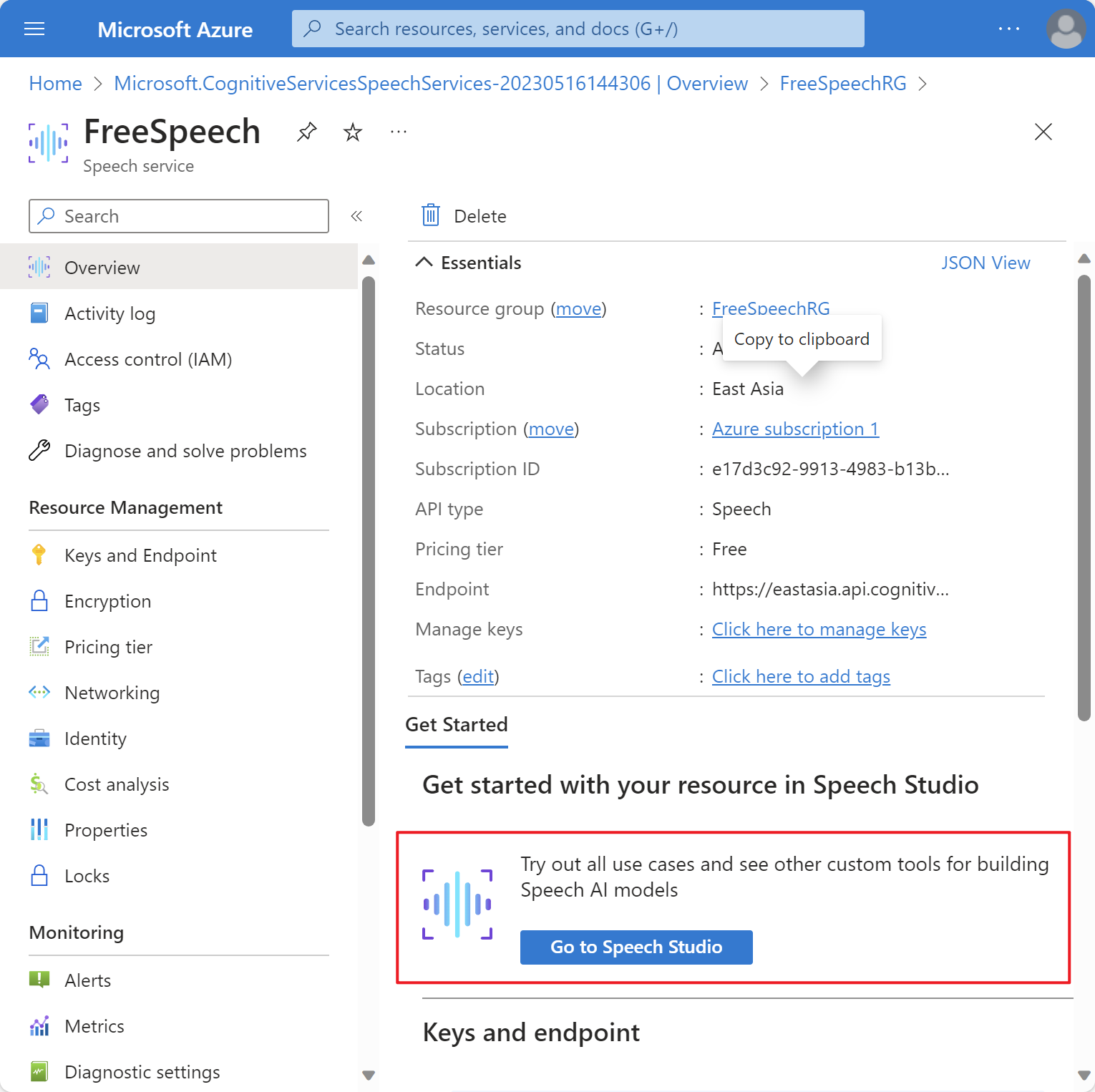
往下拉找到 Text-to-Speech 的 Audio Content Creation。
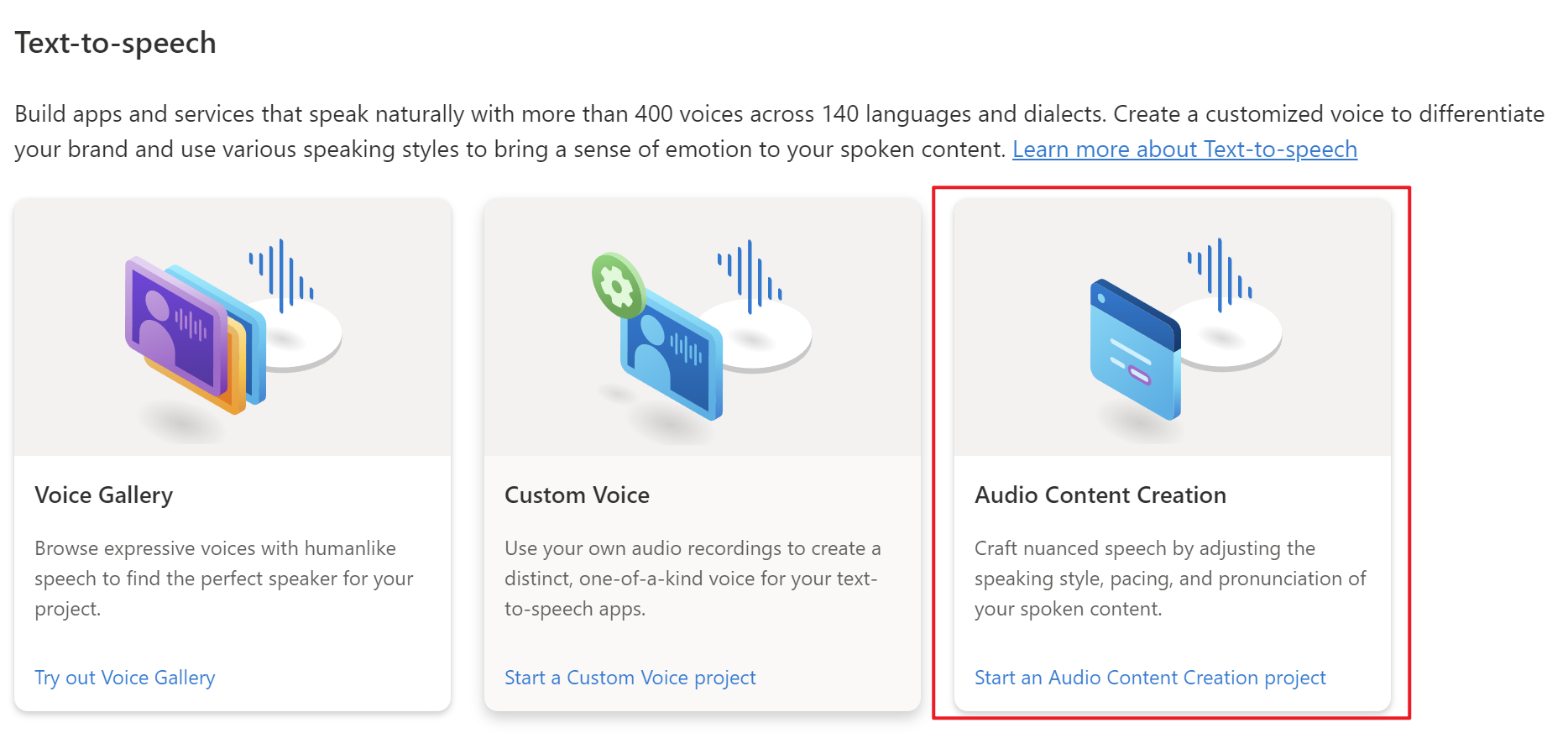
进入后,在 My files 列表里可以点击 New 添加一个新的文本文件,也可以上传一个文本文件。
我们这里使用 New 新建一个文本文件。
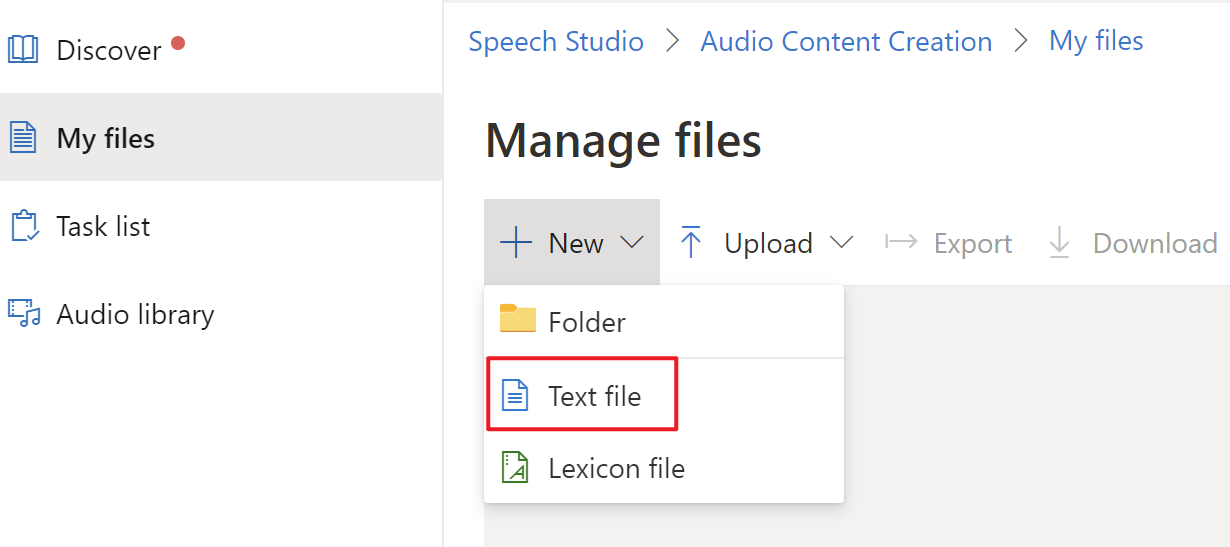
接下来在右侧选择语言和音色,普通话选择 Chinese(Mandarin, Simplified),音色可以选择默认的第一个 Xiaoxiao。Speaking style 可以保持默认或者改成 Customer Service。
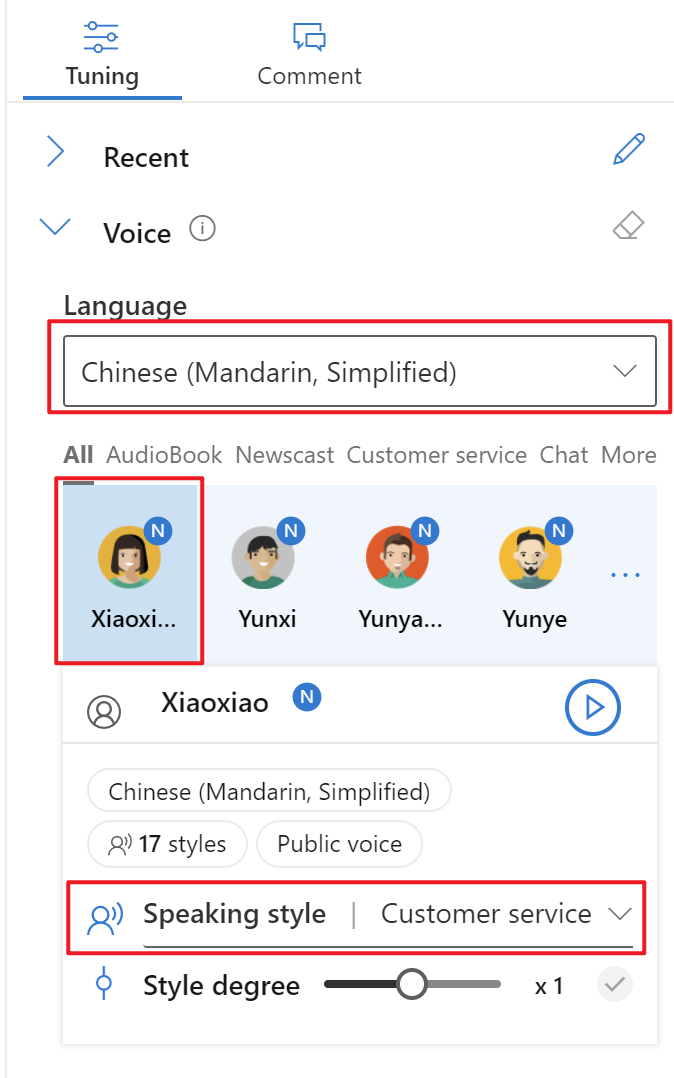
我们在中间的屏幕里输入想要的文本即可

输入完成可以试听,保存文本,也可以导出为本地文件。
导出文件点击 Export,选择 Export to local disk。
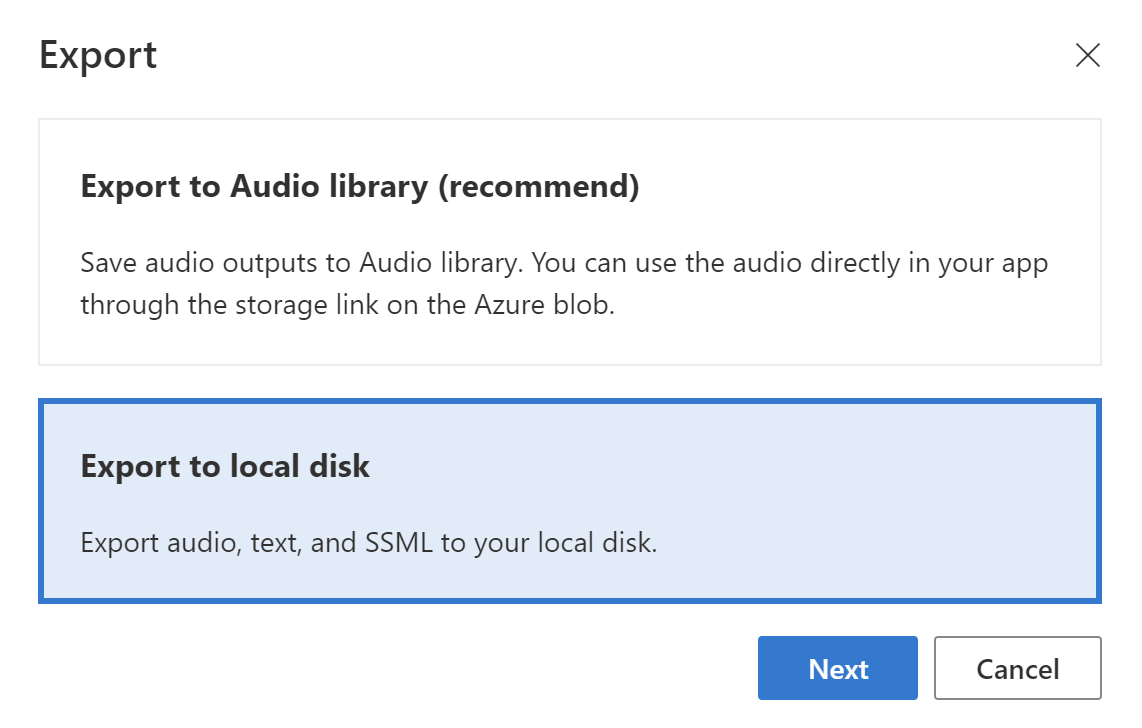
只需要音频的话勾选如下选项即可。
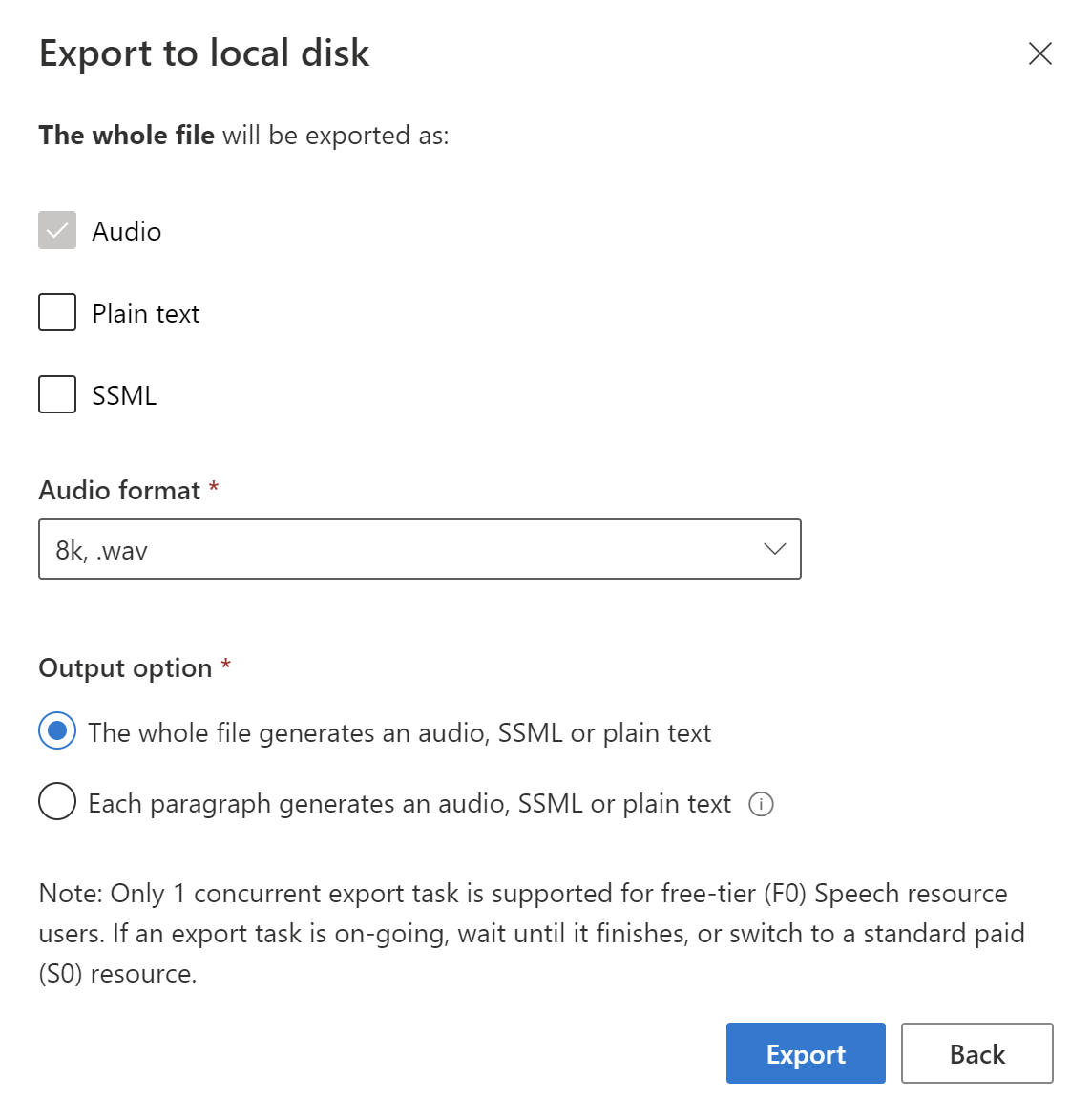
导出来的音频文件不需要转换就可以在 3CX 上使用。
